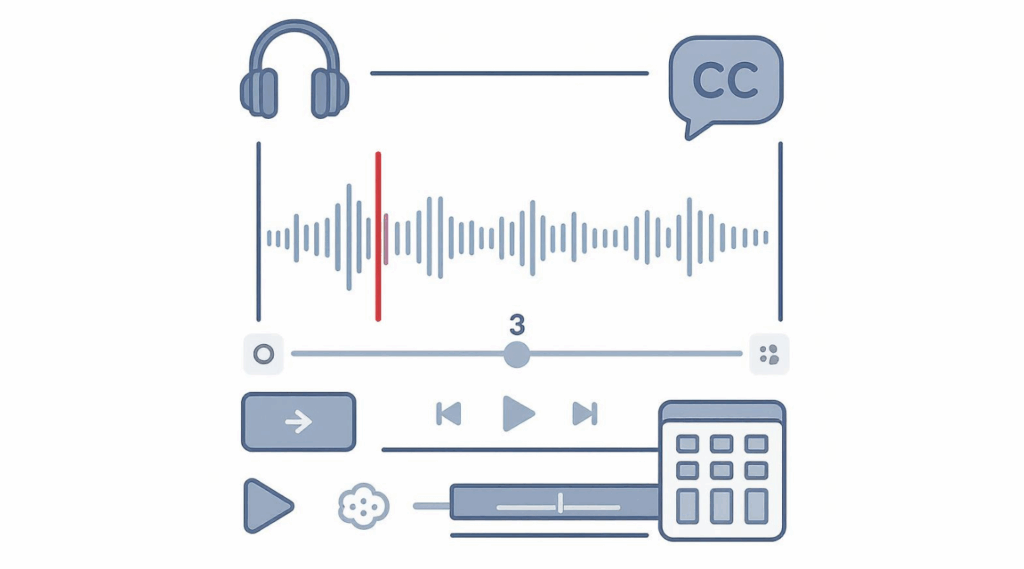If you’re a content creator, your live streams shouldn’t be the only place where accessibility matters. Making your stream VODs accessible ensures that everyone—regardless of ability—can enjoy, rewatch, and engage with your content after the stream ends. This guide covers how to add captions, improve post-stream audio, and create inclusive thumbnails and titles.
Introduction
Making your stream VODs accessible is an easy win that benefits your whole audience. Whether it’s adding subtitles, editing audio for clarity, or designing easy-to-read thumbnails, these small tweaks can make a big difference. In this post, you’ll learn how to optimize your VODs for accessibility and create content that’s inclusive, discoverable, and engaging—even after the live stream is over.
🎥 What Is a VOD and Why Accessibility Still Matters
VOD stands for “Video on Demand.” On platforms like Twitch, YouTube, and Kick, your live stream is saved as a replay viewers can watch later. Many people—especially those with hearing, visual, or cognitive disabilities—rely on VODs because they can pause, rewind, or use assistive tech to better access your content.
📄 How to Add Captions and Subtitles to VODs
On YouTube:
- Go to your uploaded video → Subtitles tab → Auto-generate or upload your own
.srtfile. - YouTube’s auto-captions are decent, but editing them improves accuracy.
On Twitch:
- Twitch doesn’t support auto-captions on VODs.
- Use OBS or a 3rd-party captioning plugin during the stream to bake captions into the video.
On Kick:
- No built-in captioning yet. Upload edited VODs to YouTube to offer captions.
Tools to Use:
- Web Captioner (real-time during live stream)
- Veed.io (automatic post-stream subtitle generator)
- YouTube Studio Subtitle Editor (manual correction)
📺 For live and recorded content, captions are crucial. Here are the best closed captioning tools available right now.
🔊 Editing Audio for Better Clarity
Clear audio is critical for all viewers, not just those with hearing impairments. After your stream, you can:
- Use Audacity, Adobe Audition, or Descript to reduce background noise
- Normalize and compress audio so speech is consistently loud
- Cut filler sounds or long silences to improve pacing
Pro tip: Add a transcript to your VOD description for SEO + accessibility.
🖼 Creating Accessible Thumbnails and Titles
- Use large, bold fonts with strong contrast
- Avoid placing text over cluttered or dynamic backgrounds
- Use alt text where available (YouTube, websites, etc.)
- Keep titles short, descriptive, and free from slang or unclear abbreviations
Example of an accessible title:
❌ “EP. 9 — INSANE CLUTCH OMG 😱”
✅ “Episode 9: Comeback Win with New Support Hero (Overwatch 2)”
🔝 Top Picks: Tools for VOD Accessibility
🟣 Descript
- Pros: Auto-transcribes, easy audio cleanup
- Cons: Premium features are paid
🔵 Veed.io
- Pros: Quick automatic subtitle generation
- Cons: Watermark in free plan
🟢 OBS + Web Captioner
- Pros: Real-time captions saved in VOD
- Cons: Needs setup before stream
🧠 Final Thoughts
Making your VODs accessible isn’t just considerate—it’s smart content strategy. With simple steps like adding subtitles, improving audio, and designing inclusive visuals, you make your stream replays usable and enjoyable for a wider audience. Every accessible VOD is another chance to connect, grow, and give your viewers a better experience.